Every Blogger have desire to implement some unique codes and Widgets in their template for Unique and well professional look.But still many of them are unaware of the fact "Why to back or Restore a Blogger template" before implementing any new HTML/CSS/Java Scripts.Today we are going to share why we always prefer Restoring of a Blogger Template before adding or changing its any codes.Actually the main problem arises when You are still a beginner and not well familiar with the Templates coding format.But you saw some tutorials on different blog where they request you to Edit your blogger template and implement some given Codes for appearance of your desired widget.But while editing the Template sometime due to some errors in Scripts/Codes their is a chance for crashing of your template and whole template layout may be damaged.At that instance if you don't have your Restored template in your Hard drive then it may suffer you a lot.
How to Backup Blogger Template
In the above paragraph we have already discussed why it's important to Backup Or Restore your Blogger template before Customization. Here we are going to provide some important steps which help you a lot while restoring your template especially newbies who are still unaware of Blogoshphere- Login in to Blogger Account and Select Your Blog where you want to go for further Customization.
- Your Blogger Dashboard appears in front of you,where you have to select the Template
- After Selecting it, A New page will appear where at Top right corner you will see Backup/Restore button.
- Click on that and Select Download full Template
- You are Successfully Downloaded Template to your selected location on Hard drive.
Congratulations: You sucessfully Back up your template and now you can Implement your desired Codings or Java scripts without any hesitation.
How to Restore Blogger Template
Restoring a Blogger template means you are going to get the Original appearance which was yours before Crashing of the Template Layout. Here we were sharing some tips how to Restore it back ??
- Login in to Blogger Account and Select Your Blog where you want to go for further Customization.
- Your Blogger Dashboard appears in front of you,where you have to select the Template
- After Selecting it,A New page will appear where at Top right corner you will see Backup/Restore button.
- Now select Choose File Button appear just below the Download Full Template.
- Ensure the template file should be in .XML format before uploading else some error will come.
Congratulations: You successfully restore your template as well save effort still after crashing of your template layout Section.
Final Words
At Last we Recommended you Some Tips regarding backup and Restoring of Blogger Template. Still you are mature enough in blogging or Newbies we always prefer to restore your template before Customization as no one knows when the problems arrive, so why to take a risk on your day night effort behind your template Designing. In our above tutorial we were trying to share how backup and restoring is very important for every blogger. Follow all the steps which listed above and feel secure enough in the blogosphere.Keep Visiting & Safe Blogging !!
Would You Enjoy This Post,Help Us To Share Our Voice
.png)

.jpg)
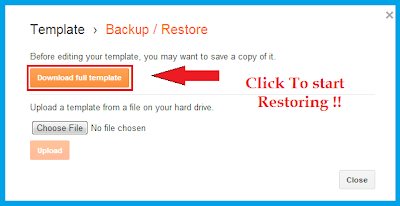













Thanks bro 4 sharing tis info it wl be very much help ful :-)
ReplyDeleteThanks bro 4 sharing tis info it wl be very much help ful :-)
ReplyDeleteThanks A lot Akshay ..also Thanks for landing at My Tech Blaze.
DeleteKeep Visiting.